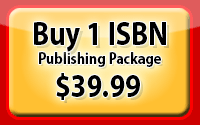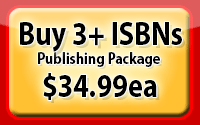How To Create a FREE custom ISBN barcode for your book
Home | Get an ISBN | ISBN Barcode | FAQ | Testimonials | Customer Service
How to Create a FREE +5 ISBN Barcode
Step By Step With Photos
In this tutorial, you will learn how to create a free isbn barcode for your book.
How to create a FREE custom isbn barcode for your book with the price embedded.***Please note: this is also called a "+5 barcode", since there are five additional numbers added at the end of the barcode.Here is a link where you can create a free printable ISBN bar code with the +5 add on. (Note: The +5 add-on is where you can put the price into the actual bar code). Getting Started1. Here are step-by-step instructions on how to use free online software to make a free custom barcode. When you first launch the page the barcode input fields will look like this: 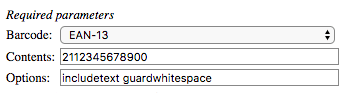
--- Choose ISBN as the Barcode2. Barcode: ISBN Click the Barcode selector and change from Barcode: EAN-13 to Barcode: ISBN 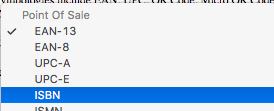
--- Now the Barcode value is 
Notice that the value of the Contents changes to an ISBN-13 with dashes. Later on, you will need to input dashes correctly in order to add the price into the barcode. --- Enter Your ISBN and Book Price3. Contents: --> This is the tricky part
Here you will enter the ISBN with dashes and your custom ISBN barcode price add-on
Don't worry, we will take it step-by-step
Example ISBN barcode (from ISBNAgency.com) 
Notice the ISBN with dashes is written across the top of this barcode. --- First you must enter your exact ISBN-13 with dashes, like this: 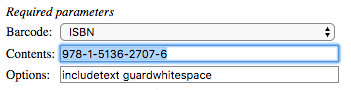
*Note: ISBN-13 with dashes must be exactly as it appears across the top of your barcode* --- Then press the space bar to add a space at the end, like this: 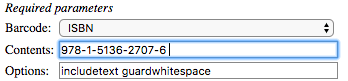
Almost done... --- Then enter the 5-digit add-on. The 5-digit add on starts with the number 5, which stands for US dollars. So if the price is $19.99 you would enter 51999 like this: 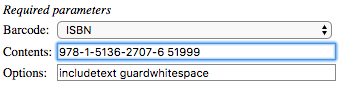
In this example, I have entered the price of $19.99 US dollars Now you've added a custom price to your barcode. It can be you want as long as the price is $99.99 or less. --- (Insider tip. The number "5" kind of looks like a dollar sign, right? So when you write the price for the barcode, instead of writing $19.99 you would write, 51999.) --- How to add price into the ISBN barcodeAdding price into ISBN barcodeJust in case, I though it might be useful to list a few common solutions for adding the price into your ISBN barcode. ISBN barcode with price in US DollarsIf your book is $19.99 US Dollars, enter 51999. If your book is $14.99 US Dollars, enter 51499. If your book is $9.99 US Dollars, enter 50999. If your book is $4.99 US Dollars, enter 50499. --- FAQ: What if the ISBN barcode price is British Pounds? Then you would substitute a "0" (zero) which stands for British Pounds, instead of the number 5 which is for US dollars. ISBN barcode with price in British PoundsFor 19.99 GPB British pounds, enter 01999. For 14.99 GPB British pounds, enter 01499. For 9.99 GPB British pounds, enter 00999. For 4.99 GPB British pounds, enter 00499. --- Congrats! The hardest part is done. Let's continue to the next step. --- |
Scaling Your custom ISBN barcode4. Under "Additional Parameters", put a "5" in both boxes just to the right of the word "Scale". Scale: 5 / 5 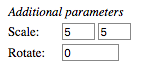
--- 5. Scroll down and click "Make Barcode" --- 6. Down at the bottom of the page will be your custom ISBN-13 barcode with price embedded. 
Your custom ISBN barcode with price added should appear very large on your computer screen, because it will have to be condensed to 300dpi print quality. --- |
Finalizing your custom ISBN barcode7. At the top of the barcode image, it says "Download image as". Select JPEG. 8. Now the JPEG will be downloaded to your computer's downloads folder. DONE! You have now downloaded a free printable ISBN bar code with the price added in. Thanks and best of luck with your book(s)! Best, |